How to Delete Inactive Subscriptions on Your iPhone: A Comprehensive Guide
How to Delete Inactive Subscriptions on Your iPhone: A Comprehensive Guide
In the digital age, subscription services have become the water balloon of finance; innocuously thrown into the mix, they discreetly absorb your hard-earned dollars over time. While not all subscriptions are bad — many add immense convenience and value to our lives — the ones that go unnoticed for months or years can quickly drain the bank.
For Apple users Managing Apple subscriptions, especially the ones that lurk in the shadow of disuse, is paramount. In this extra-long post, we will walk you through the complete process of finding and unlinking expired Apple subscriptions on your iPhone so that you can regain control of your monthly spending. You'll also come away with tips and strategies to stay on top of your digital commitments moving forward.
The Importance of Deleting Inactive Subscriptions:
Before diving into the technical aspects, let's understand why it's a task worth your time to remove inactive subscriptions from iPhone. An inactive subscription is any recurring payment plan that you've signed up for but haven't used in several billing cycles. This could be anything from a magazine subscription you forgot about to a fitness app you promised to dust off come January 1st. Inactive subscriptions are easy to forget but hard on your wallet, and they can clutter your app list and notifications. Cancelling them is crucial for two key reasons:
- It Saves Money: Those small, monthly charges add up. By decluttering your apple subscriptions, you can uncover savings you didn't even know you had.
- It Organizes Your Finances: Financial clarity is empowering. Managing your subscriptions means understanding your outgoings better and taking control of your financial life.
Section 1: Understanding Inactive Subscriptions
To manage your expired subscription effectively, first, you must know what they are. An expired subscription is any service to which you subscribe that you haven't used in several billing cycles. These can range from music streaming services to meditation apps and everything in-between. The financial fallout of not taking action to remove expired subscriptions can be immense when each small monthly fee quietly accumulates. Understanding and identifying these unused services is the first step in a more financially savvy lifestyle.
Identifying Inactive Subscriptions
The line between what's active and expired can be blurry; after all, you may have good intentions for that subscription you never got around to using. But if you're being honest with yourself, there are likely subscriptions hiding in your list of active services that you can't remember the last time you clicked into. Some common culprits include:
- Apps that used to be in your daily or weekly rotation but have since been replaced by others.
- Free trials that converted into paid subscriptions without your active decision to do so.
- Services that you barely knew you signed up for initially.
Why It's Important to Delete Iphone subscriptions:
The financial drain is one obvious reason. The other is the value of a clean system. With fewer apps and services competing for your attention, you can focus more on the things that truly enhance your life. It promotes a culture of intentionality with technology and services. If you're paying for something you don't use, that's money that could be invested elsewhere — perhaps in a quality service that you will use.
Section 2: Finding Expired Subscription:
Now that we understand the 'what' and 'why', let's move on to the 'how'. Learning how to remove expired subscriptions on iPhone can be a bit tricky if you don't know where to look, but fortunately, the process is not complicated at all.
Where do I find my iphone subscription:
To access your subscription settings,
- Access the Settings app on your iPhone and then...
- Tap on your Apple ID banner at the very top of the screen. From there,
- Tap on 'Subscriptions' to view all of your current subscriptions.
Here you can see what's active, how much you're being charged, and when your next payment is due.
Understanding Why It's Important to Manage Subscriptions
Managing your subscriptions regularly means that you're in control of what services you're paying for and using. It fosters a more active relationship with your financial life, encouraging you to evaluate each service's worth regularly. This not only saves you money but also helps you declutter your digital life.
Section 3: How to delete expired Subscriptions on iPhone:
Once you've identified those unnecessary charges, it's time to liberate your finances. Learning how to cancel expired subscriptions is usually not a complicated process, but there are a few points to keep in mind to avoid unnecessary charges or disruptions to services you still value.
Canceling Inactive Subscriptions Step-by-Step
The process for each subscription might vary slightly, but the general steps on how to delete or cancel are:
- Open the Settings app and tap on your Apple ID.
- Tap on 'Subscriptions' and select the one you want to Delete.
- Tap 'Cancel Subscription' and then confirm the cancellation.
By following these steps your expired subscription remove or unsubscribe from your iphone.
Note: Managing Expired Subscriptions on Your iPhone or iPad
You are unable to delete expired subscriptions from your iPhone or iPad, but they will automatically vanish after a year. If you prefer not to wait for a full year, you have the option to create a new Apple ID to use on your iPhone.
Tips for Handling Common Issues or Roadblocks
Sometimes, services may make it difficult for you to cancel, either by designing a maze of support pages or by requiring you to contact them directly. Here are some tips to navigate these situations:
- If there's no 'Cancel Subscription' button, look for 'Manage Subscription' instead. This should guide you to the cancellation page.
- Some services require you to delete or remove expired subscriptions through their standalone app. Be sure to check their website for specific instructions if you can't find a way to cancel via your subscription settings on your iPhone.
Section 4: How to delete subscription history on iPhone:
To delete subscription history on your iPhone, you can follow these steps:
- Access Settings: Open the Settings app on your iPhone.
- Navigate to Apple ID: Scroll down and select your Apple ID at the top of the screen.
- Manage Subscriptions: Choose "Subscriptions" to review both active and expired subscriptions.
- Remove Expired Subscriptions: Swipe left on any expired subscription and tap "Delete" to clear it from your history.
- Confirm Deletion: Confirm the deletion if prompted.
By following these steps, you can effectively delete your subscription history on your iPhone
Note: Subscription history from past purchases cannot be erased, but it can be hidden.
Section 5: Managing Subscriptions Going Forward
Cancelling your current expired subscriptions is a significant step, but it's more of a cleanup than a solution. To maintain financial clarity and prevent future dormant subscriptions from accumulating, you need a plan.
Best Practices for Staying on Top of Subscriptions
Create a system for monitoring and reviewing your subscriptions regularly. You might want to set a calendar reminder to check your list every few months. During these reviews, ask yourself:
- Am I using this service regularly?
- Is the cost justifiable for the value I get?
Remember, the goal is not just to cut costs but to reassess your digital life and ensure that everything you pay for truly enriches it.
Utilizing Subscription Management Apps or Features
There are numerous apps available that can help you keep track of your iphone subscriptions. Some of the most popular include Truebill, which not only tracks your payments but also identifies and cancels unwanted subscriptions for you,
Another management Bobby, which focuses on simplicity and ease of use. Many of these apps offer features such as bill tracking, spend analytics, alerts for bill increases, and automatic cancellation services.
FAQs:
How Can I Prevent Unwanted Subscriptions in the Future?
Be vigilant about the services you sign up for, especially those that start as free trials. Learn how to delete a subscription on iPhone by making a note of the end date and setting a reminder to cancel if it doesn't meet your needs.
Do Free Trials Still Require Credit Card Information?
Most free trials require a payment method to sign up. Be mindful of this, and consider using a prepaid card if you're wary of automatic conversion to a paid subscription.
Can I Get a Refund for an Inactive Subscription I Forgot to Cancel?
While there are no guarantees, it doesn't hurt to reach out to the service provider and explain the situation. Some may offer a courtesy refund if you haven't used the service since the charge was applied.
Are there Any Apps That Can Help Me Monitor Subscriptions on My iPhone?
Yes, there are several third-party apps that can assist you in managing your subscriptions. When figuring out how to delete subscriptions on iPhone, check the App Store and read reviews to find one that suits your needs.
Conclusion
Deleting expired subscriptions from your iPhone is a vital step in taking control of your finances and digital habits. It not only saves you money in the long run but also helps you declutter your life, both physically and digitally.
Dive into the Settings app on your iPhone today, and let go of the services that no longer serve you. With your inactive subscriptions a thing of the past, you're not just cleaning up a list; you're investing in a clear, intentional, and more rewarding connection to the digital world. With these tips and the right mindset, you'll make managing your subscriptions a breeze and safeguard your hard-earned cash from the silent leech of inactive charges.
Remember, financial wellbeing is an ongoing journey, and it begins with the small, but significant, steps you take today. Learn how to remove subscriptions on iPhone, how to delete subscription history on iPhone, and even how to hide subscriptions on iPhone to maintain a streamlined subscription list. Deleting subscriptions on iPhone, including how to delete old subscriptions on iPhone, ensures that when do expired subscriptions disappear on iPhone, they do so without leaving a trace.
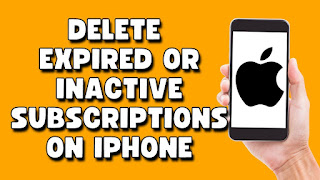



No comments: